You can set your SECURITHOR to send email notifications. It’s fully customizable: you can send emails for each account and select notification per alarm code. You decide precisely what is sent to your subscribers. For example you can send emails only for arming/disarming to a subscriber while another receives an email for every signal sent by his Alarm System.
But to send emails, you need an outgoing mail server. Your internet provider will usually supply one. You may also have one coming with your web hosting. Another popular method is using Gmail.
Gmail is free but it’s a bit peculiar to set if you want to use it as an outgoing mail server for your SECURITHOR Notifications.
First go to your Gmail email account and go to ‘My Account’.
Click on Connect apps and sites. Insure option Allow less secure apps is set to ON.
Allow 10 minutes for Gmail to register the option.
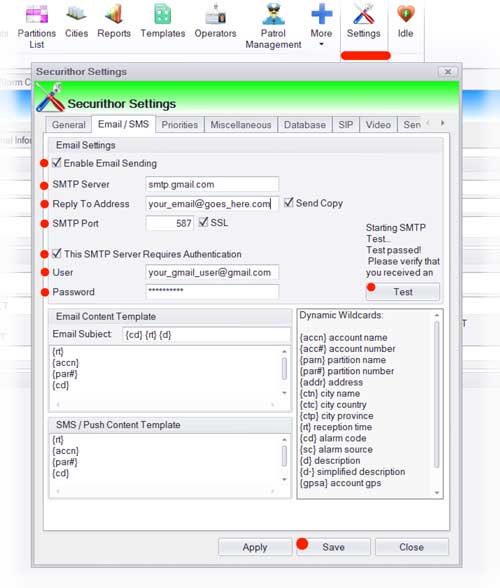 Then go to your SECURITHOR v2 > Settings > Email/SMS.
Then go to your SECURITHOR v2 > Settings > Email/SMS.
1.Enable Email Sending.
2.Type gmail server address: smtp.gmail.com
3.Reply to: enter desired email address. It does not need to be Gmail.
4.SMTP port: set to 587 and select SSL.
5.Authentication is required by Gmail. Write your complete gmail address and password.
6. Press on Test. SECURITHOR will tell you within a few seconds if test passed. An email to your account is also sent.
7. Press SAVE button and Enjoy!
Check with SECURITHOR Staff to get more info on Email Content Template.
More info: https://www.wpsitecare.com/gmail-smtp-settings/
